
The client’s IT team faced slow and inconsistent device imaging processes, lacked centralized deployment visibility, and had no easy way to provision remote domain-joined devices or reset/reassign them to new users.
We implemented an automated, scalable Windows device provisioning system using Microsoft Autopilot and Intune in a Hybrid Azure AD Join model. The solution enabled hardware ID-based deployment, department-wise policy control, script-driven configuration, and self-service onboarding for both on-site and remote users—drastically reducing IT overhead and provisioning time.
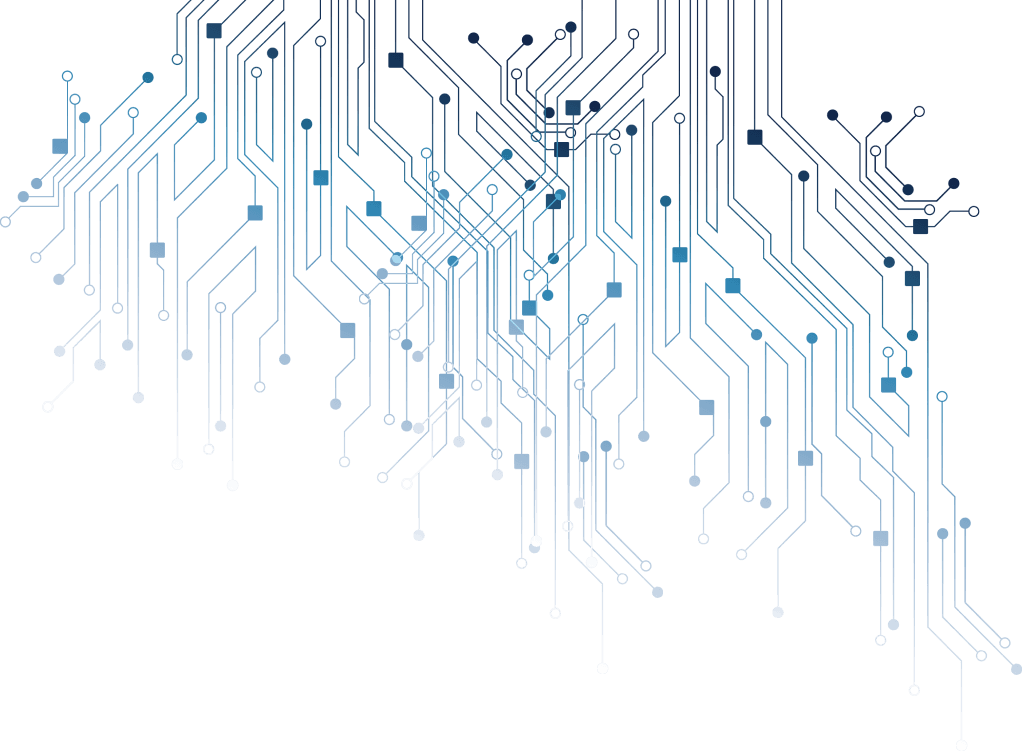
Reset/Repurpose Ready: Devices could be reset and redeployed easily using Windows Autopilot Reset.

PowerShell Script Deployment Admins configured script deployments to:
$Password = ConvertTo-SecureString "YourPassword" -AsPlainText -Force Get-LocalUser -Name "Administrator" | Enable-LocalUser Set-LocalUser -Name "Administrator" -Password $Password Scripts were uploaded and assigned to relevant Autopilot groups via Intune Scripts interface.
Steps involved: